Technically, creating a presentation is a simple process. After all, there are convenient and understandable tools. But tools, as a rule, cannot offer a rich set of design templates.
For example, PowerPoint. Convenient. Understood. But the set of templates is very limited ...
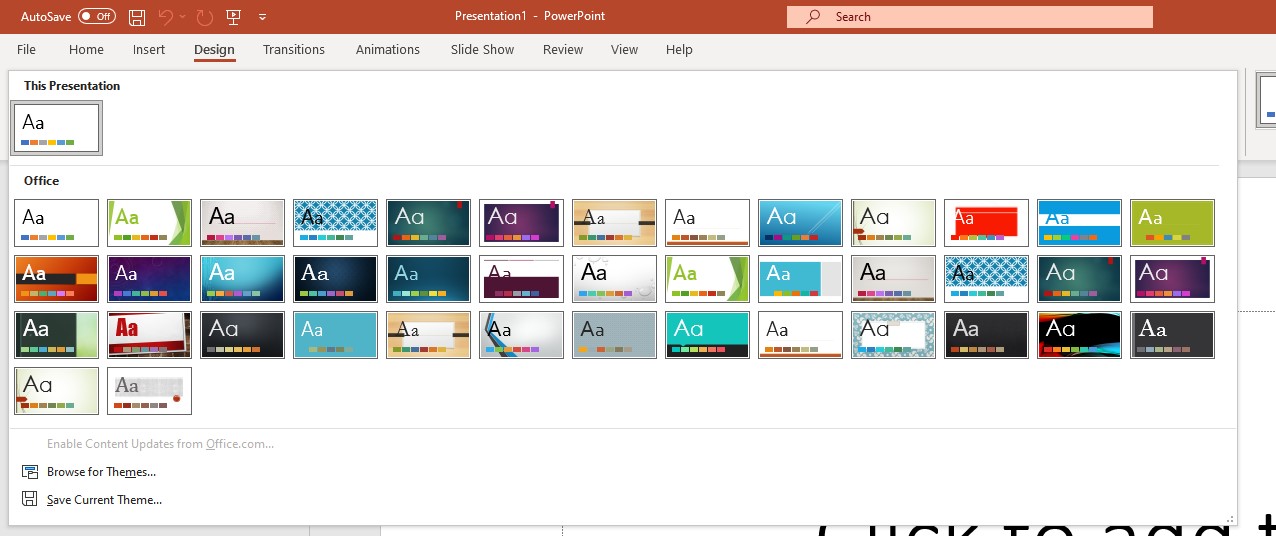
Creating a unique presentation design is not easy. Not all presentation authors are designers. Not everyone has a taste and understanding of how to properly design a presentation. And the work of a designer is not cheap.
But there is an easy and free way to create awesome designs! You can use some service, many of which provide free functionality. And you can choose a professional design.
We will now take a look at one of those services - Canva. (ссылка на сервис есть в описании к видео).
Canva lets you create a variety of designs: posters, certificates, social media covers, blog posts, and more. You can also choose a template for the presentation design here!
Let's look at the process of creating a presentation in the Canvas service step by step.
Registration and Authorization
Go to Canva.com:
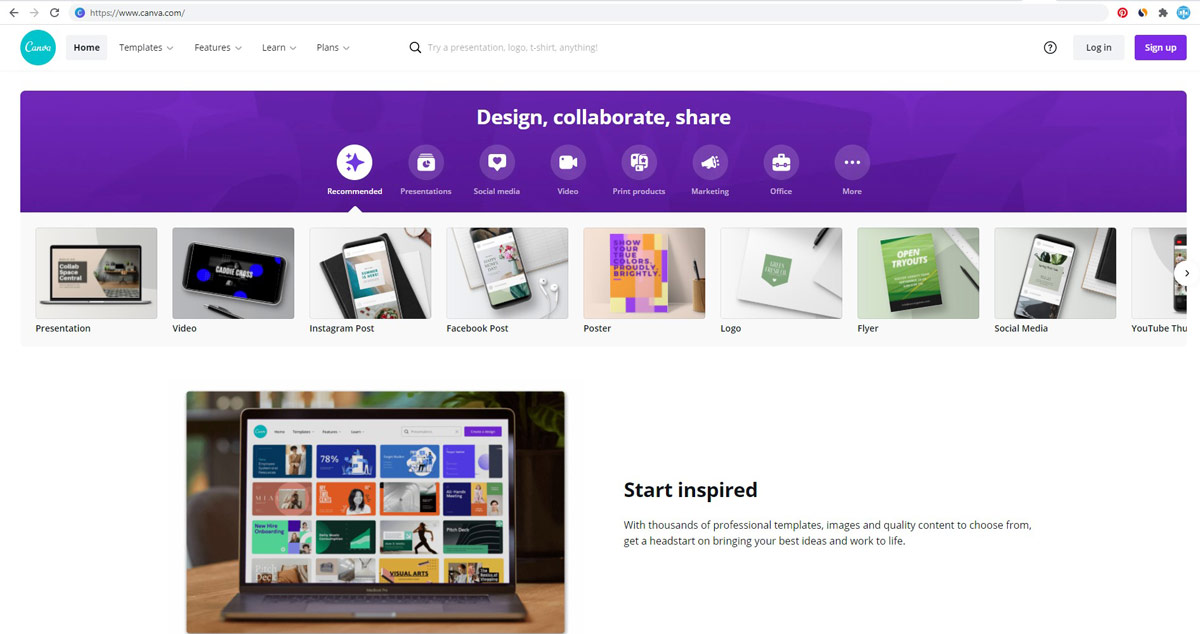
You can work without registration, but it's better to register, otherwise you won't be able to save the template.
Registration is standard. You can use an email address. Or you can use an account of one of the social networks to register.
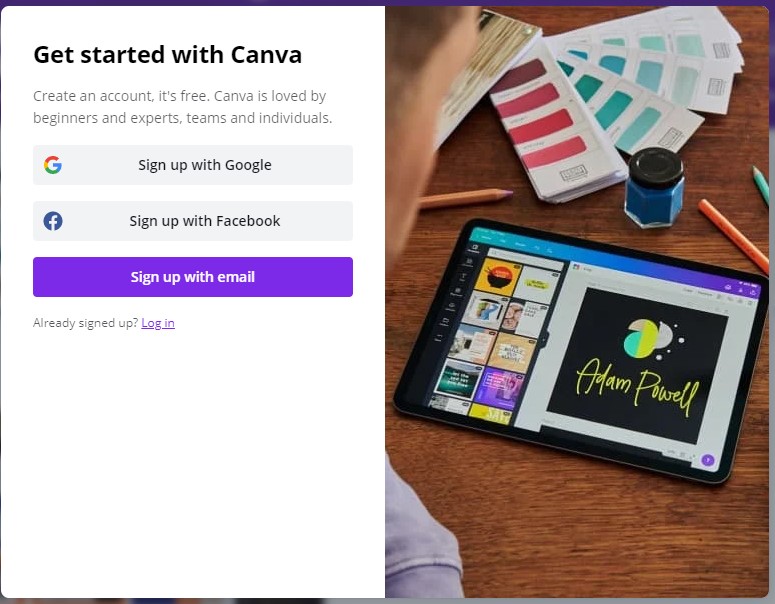
Choosing a template for your presentation
Go to the Templates – Presentations:
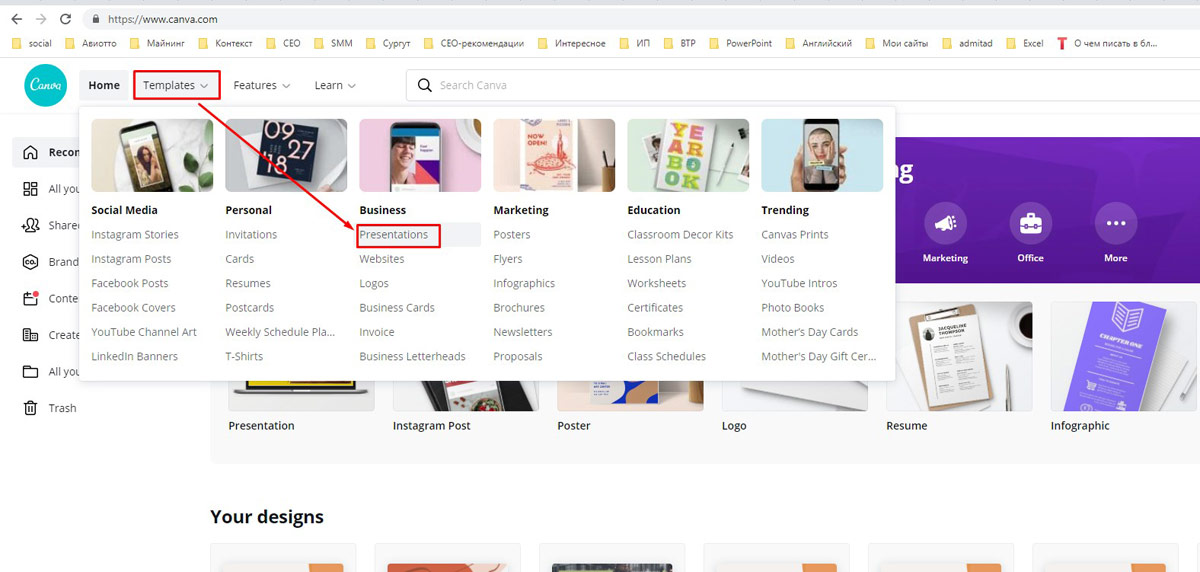
Or, in the search bar, look for Presentation:
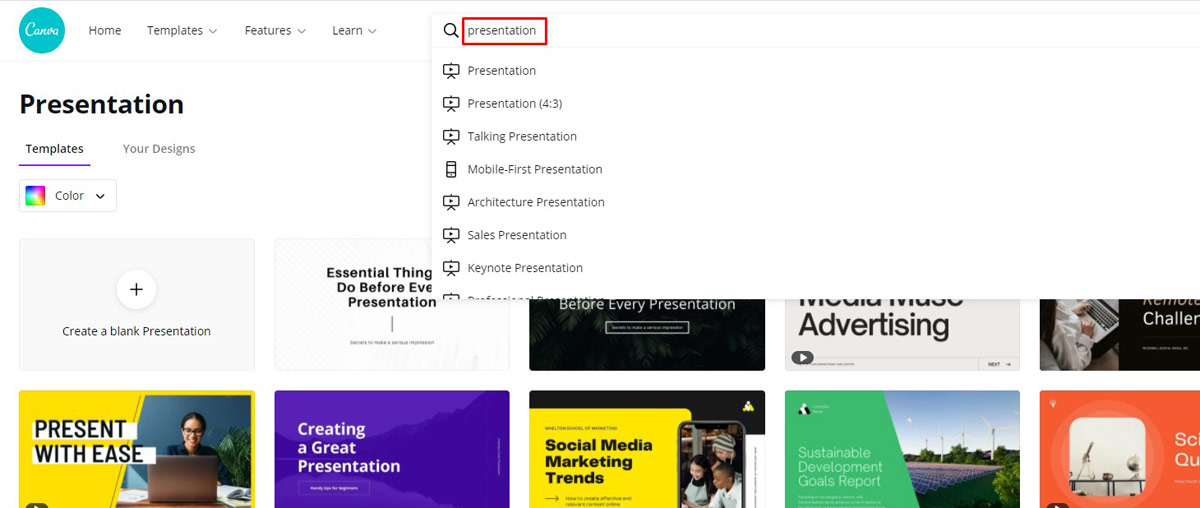
Choosing a suitable design.
There are free and paid designs.
If we use a free account then we will have to use one of the free designs for example, shown in the image:
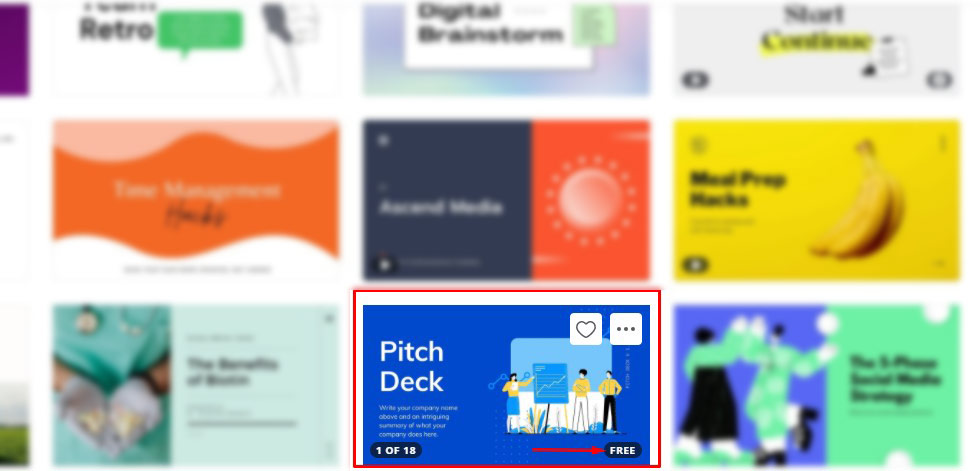
To open a template, left click on it. The template opens, and we can make the necessary changes in order to customize it for our tasks.
Presentation creation
First, you need to replace the texts with the ones you need. If necessary, change the font type, font size, add text effects, if necessary: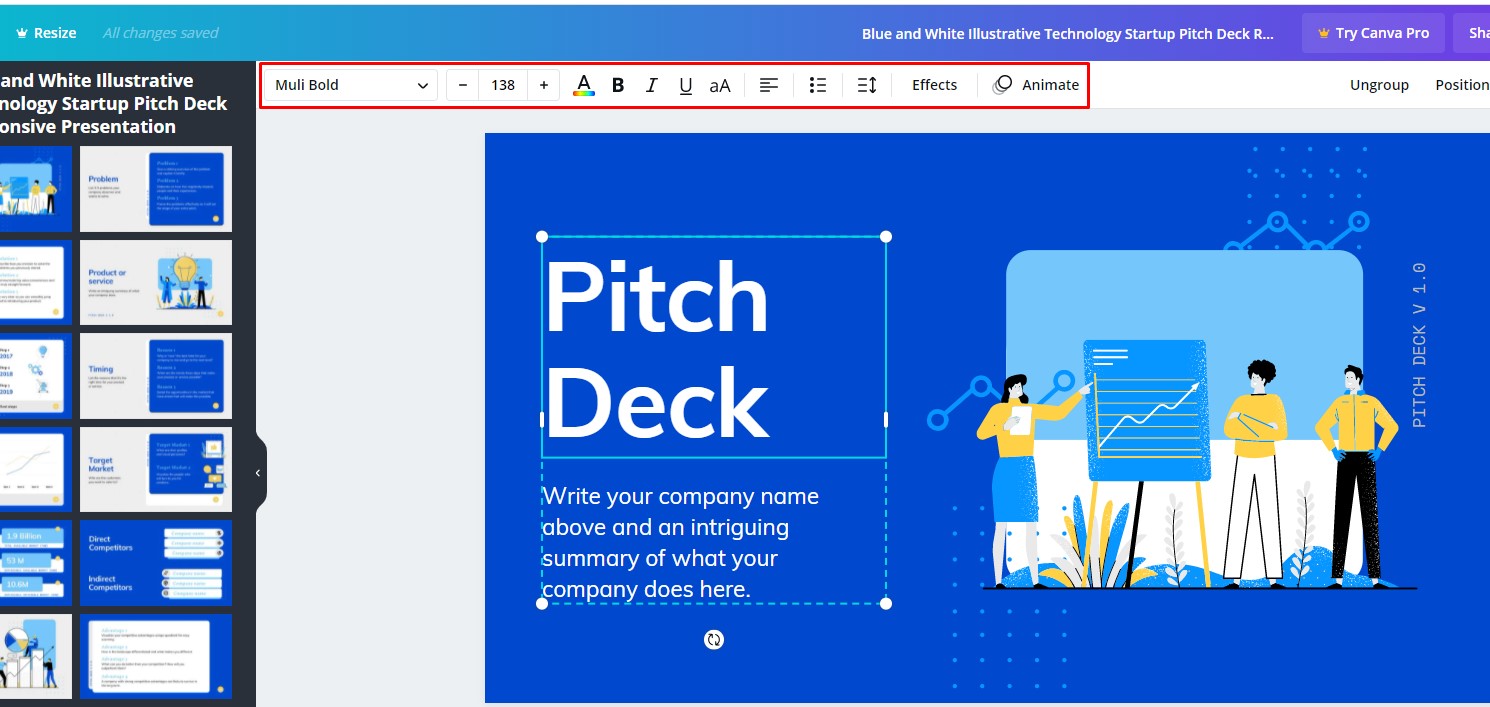
Secondly, you need to replace the images with your own. If necessary, you can add filters, do other manipulations with images:
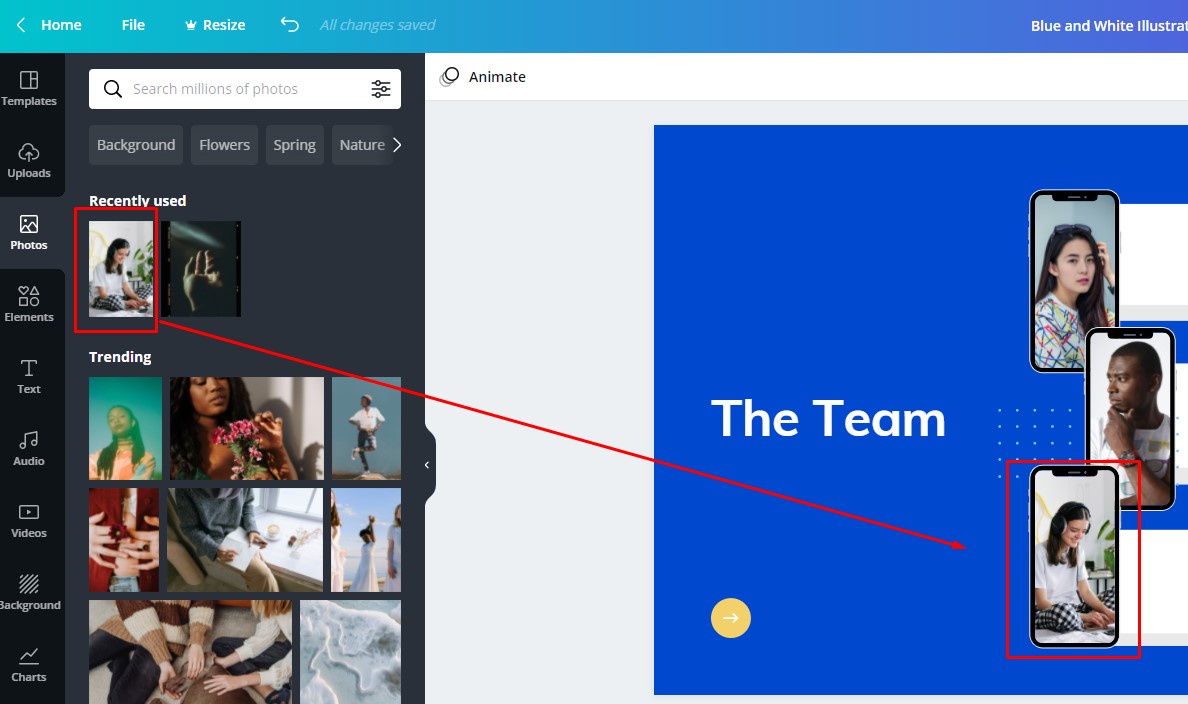
You can also add animation effects to objects on your slides. And slide transition effects.
In addition to working with texts, images, and effects, Canva provides the ability to add additional slides to those in the selected template. You can add videos, sound. The functionality of the service is very rich!
Demonstration of presentation
After the presentation is ready, you can demonstrate it. Click on Present and again Present:
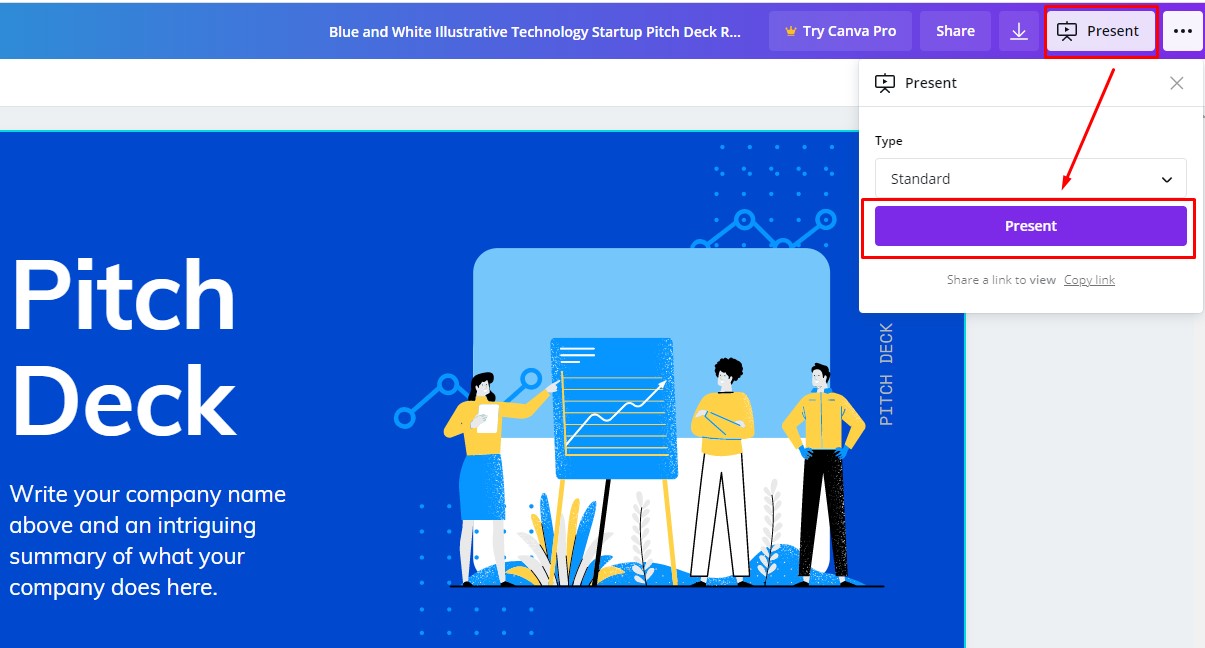
We get a presentation in demo mode, full screen. You can navigate the slides by clicking the mouse, or by using the arrow keys on the keyboard.
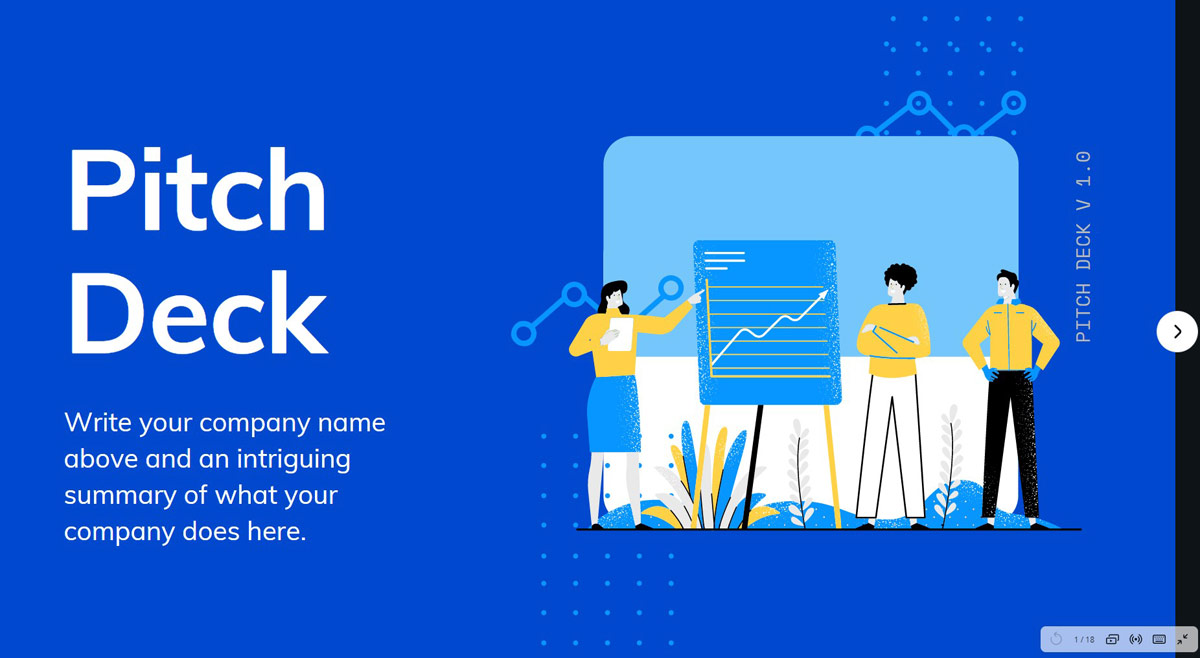
By clicking on the Copy link, you can copy the link to the presentation demonstration and send it to those who need it. The link recipient will receive a presentation in demo mode.
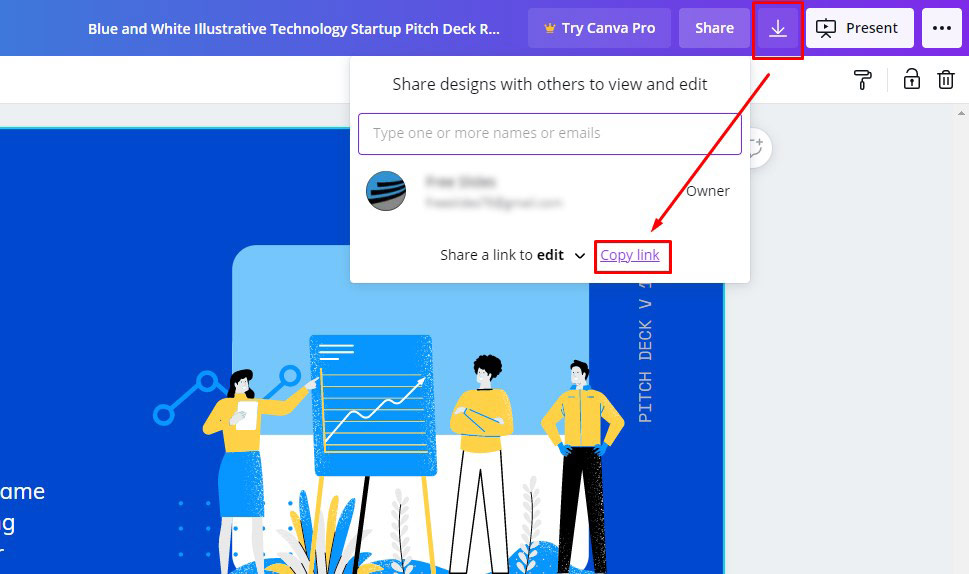
Export presentation to various formats
What can I do with ready-made presentation slides?
You can download it in PDF format.
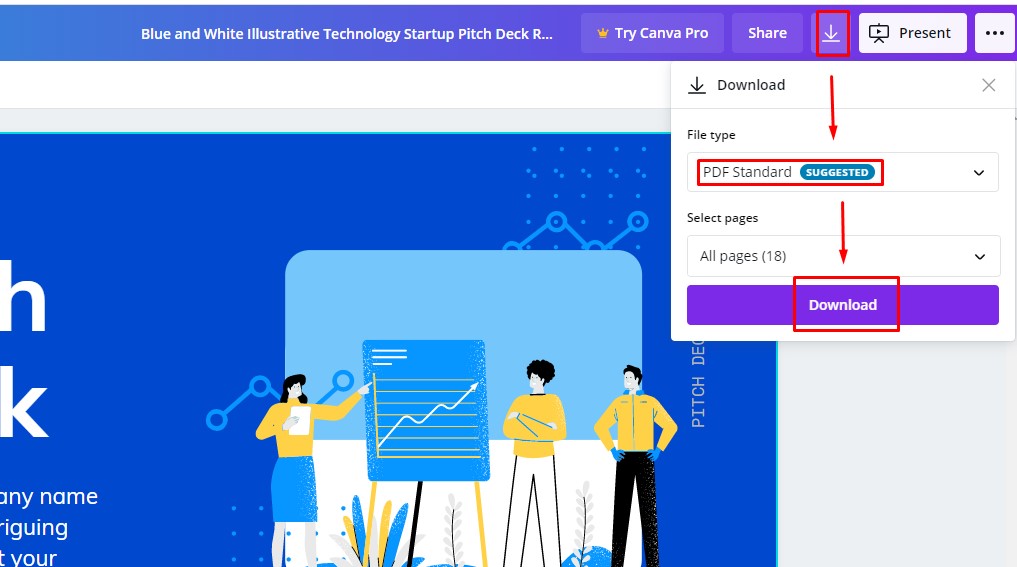
We will get a presentation file in PDF format, which we can publish on the website or in a social network. We can also send the file by mail or in a messenger:
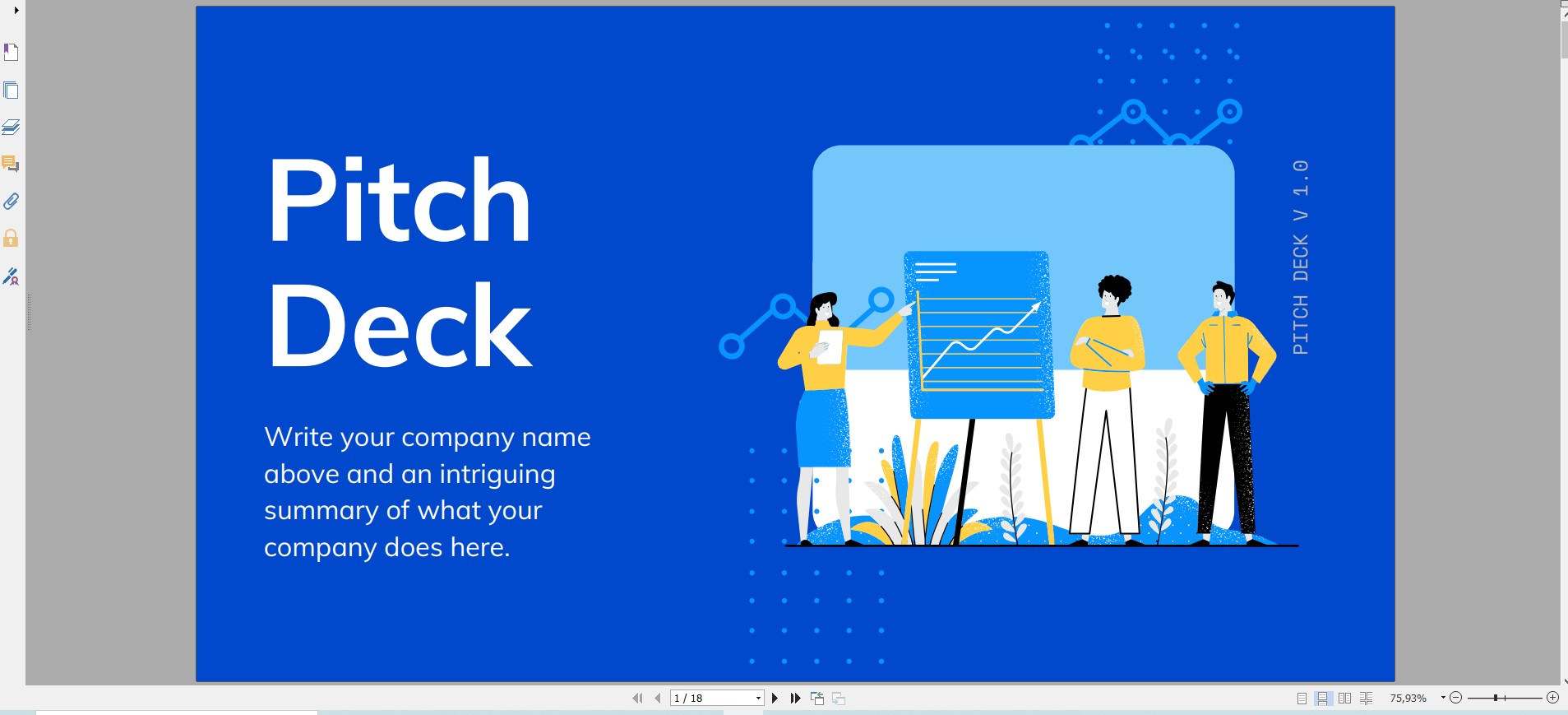
We can save the presentation in one of the graphic formats, jpg or png.
In the paid subscription, the SVG format is available.
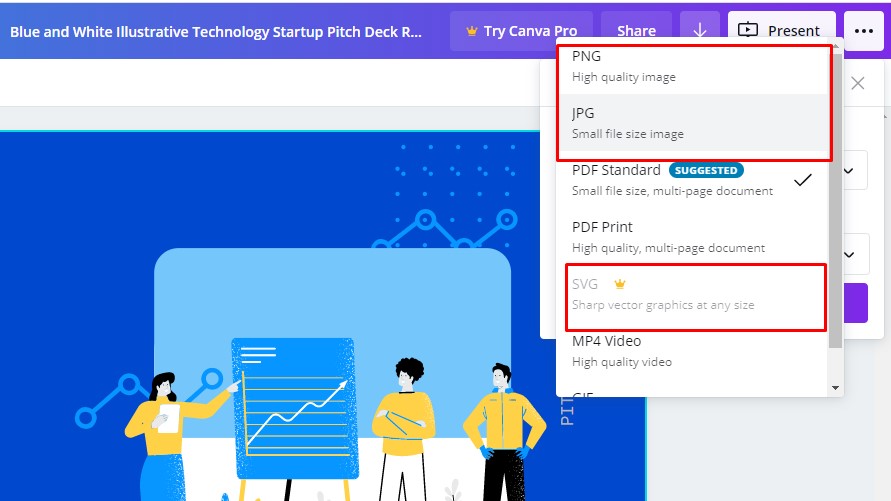
Finally, we can save the presentation as an mp4 video or gif file:
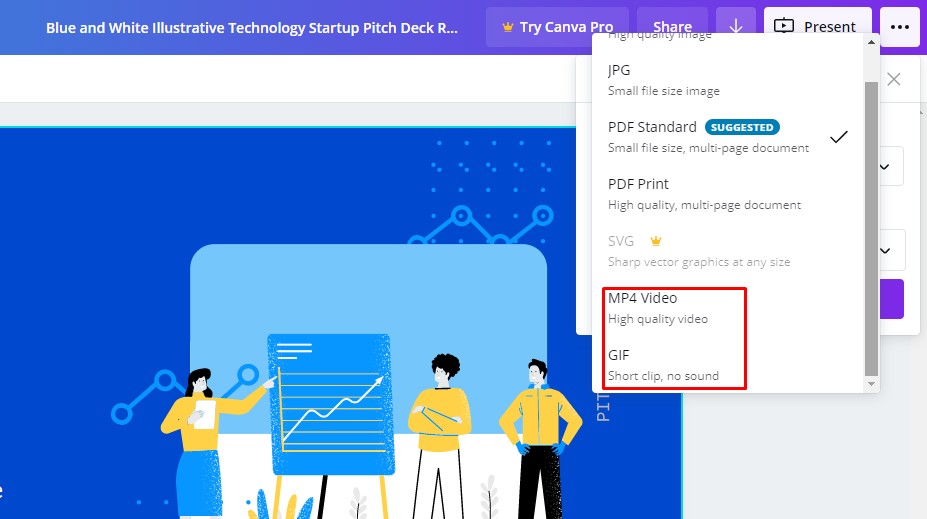
The video can be sent to the addressee, or posted on the Internet on the YouTube channel.
Gif-animation can also be placed on the site.
To share the presentation
The finished presentation can be shared. There are different ways.
We have already figured out that the presentation can be downloaded in various formats and shared. Canva also has these features:
Create website from presentation:
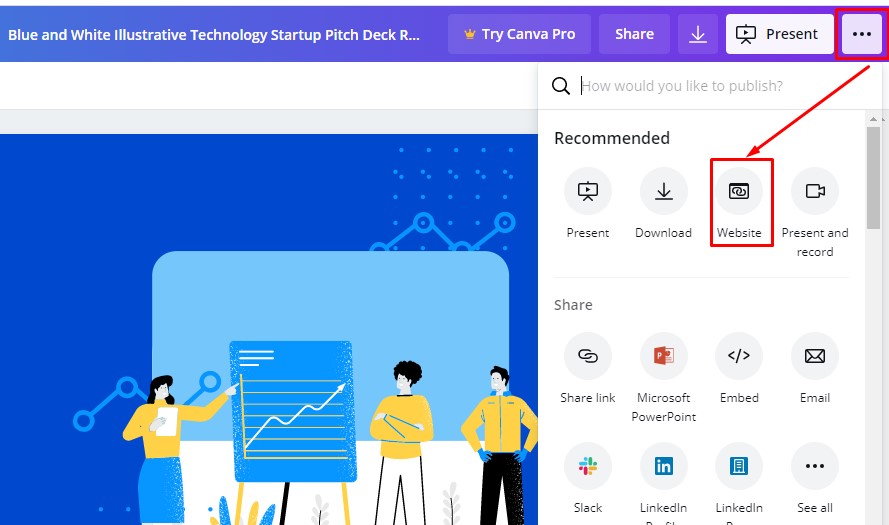
You can choose the type of site to create:
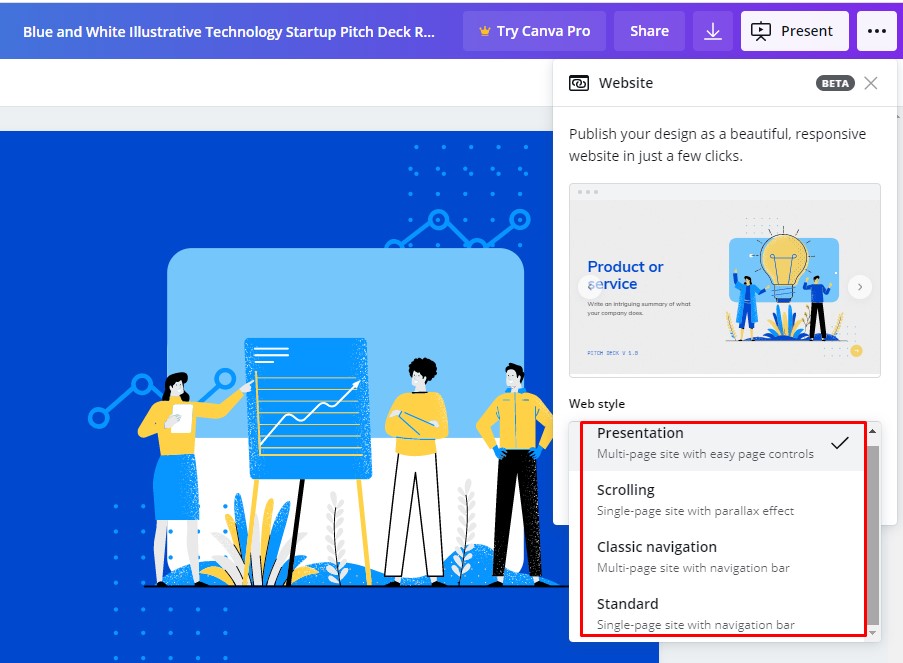
A presentation created in Canva can be saved to PowerPoint:
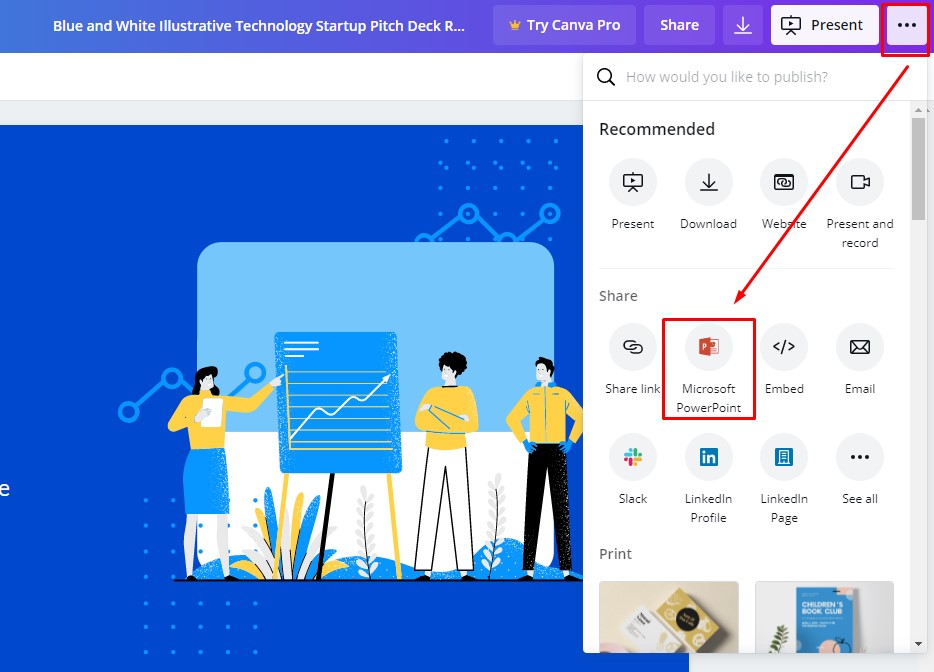
You can open the created file in PowerPoint and continue working with the presentation slides in PowerPoint:
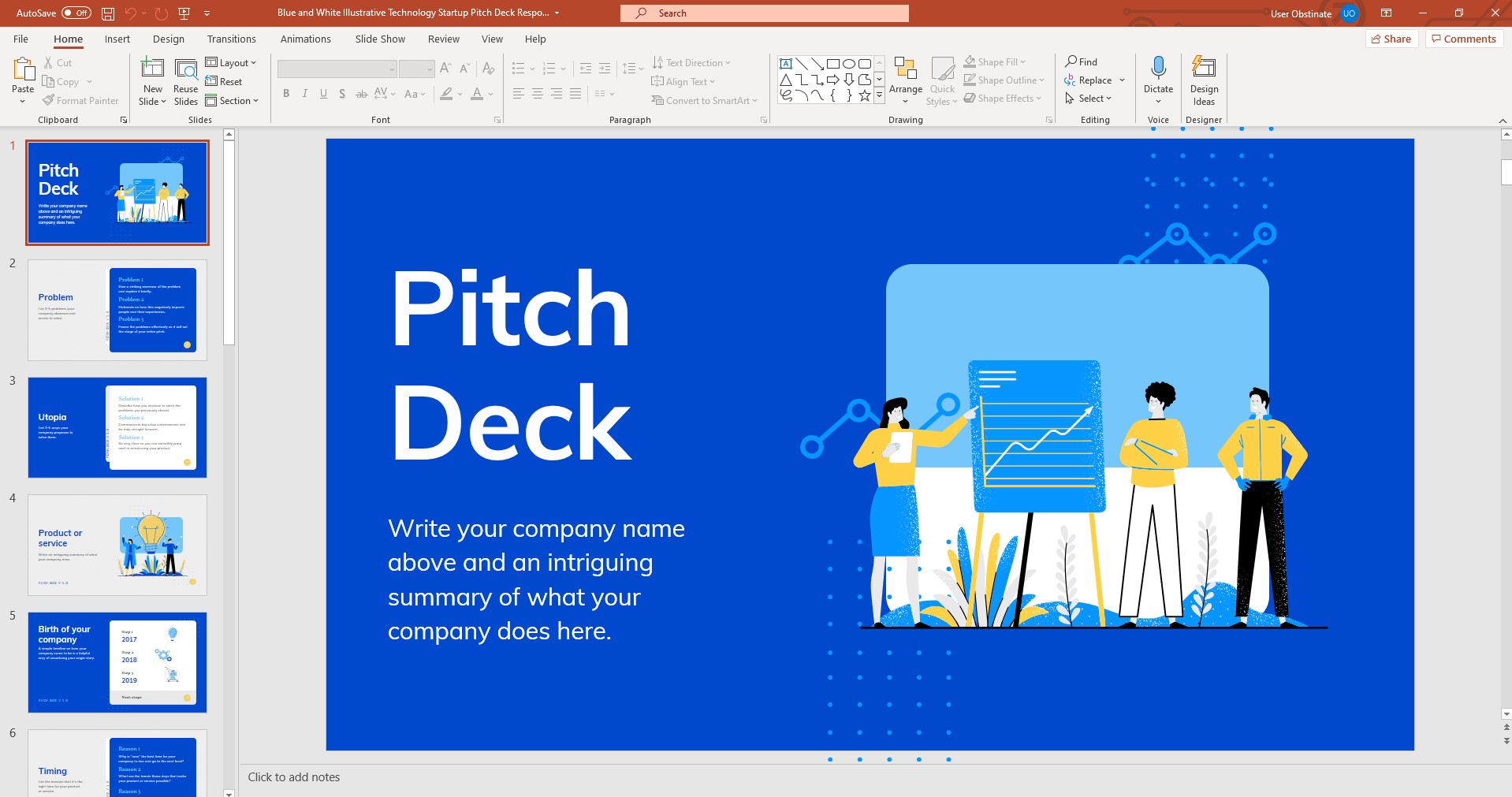
We can embed the presentation on the website.
To do this, click Embed:
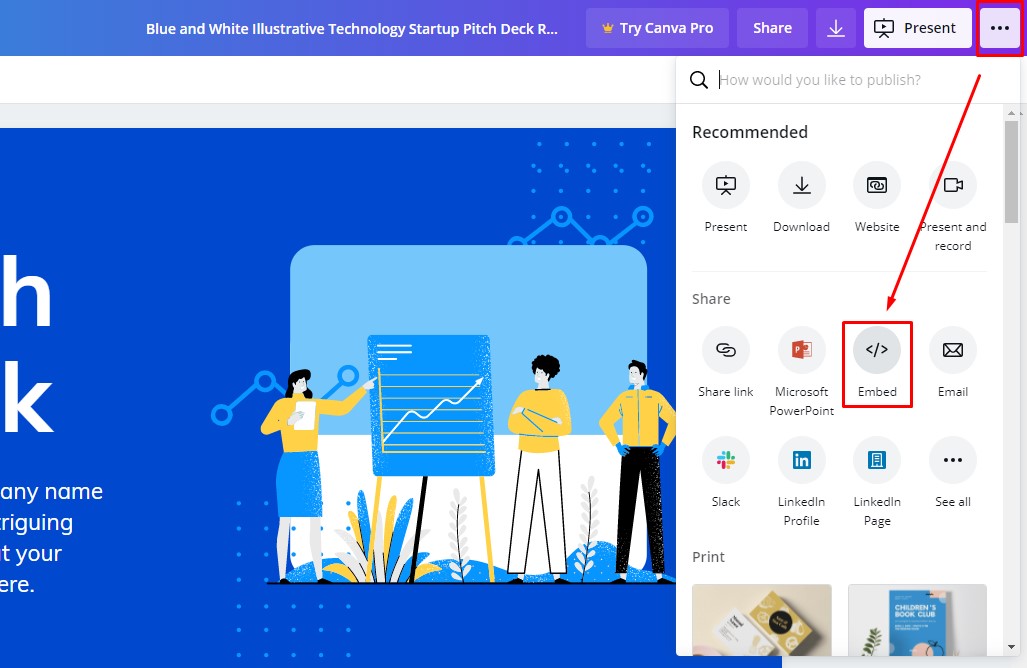
and we get the embed code:
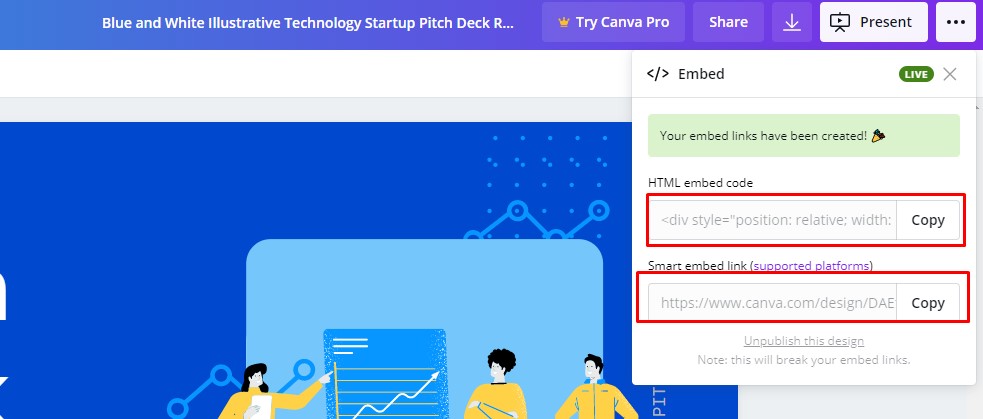
By clicking on the See All
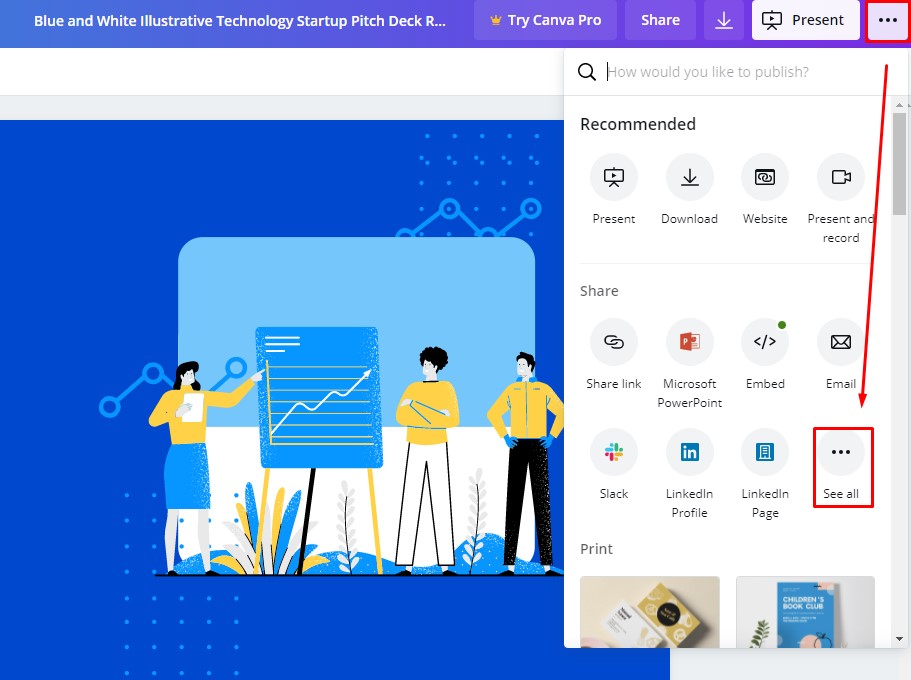
We will get all the services available to share the presentation:
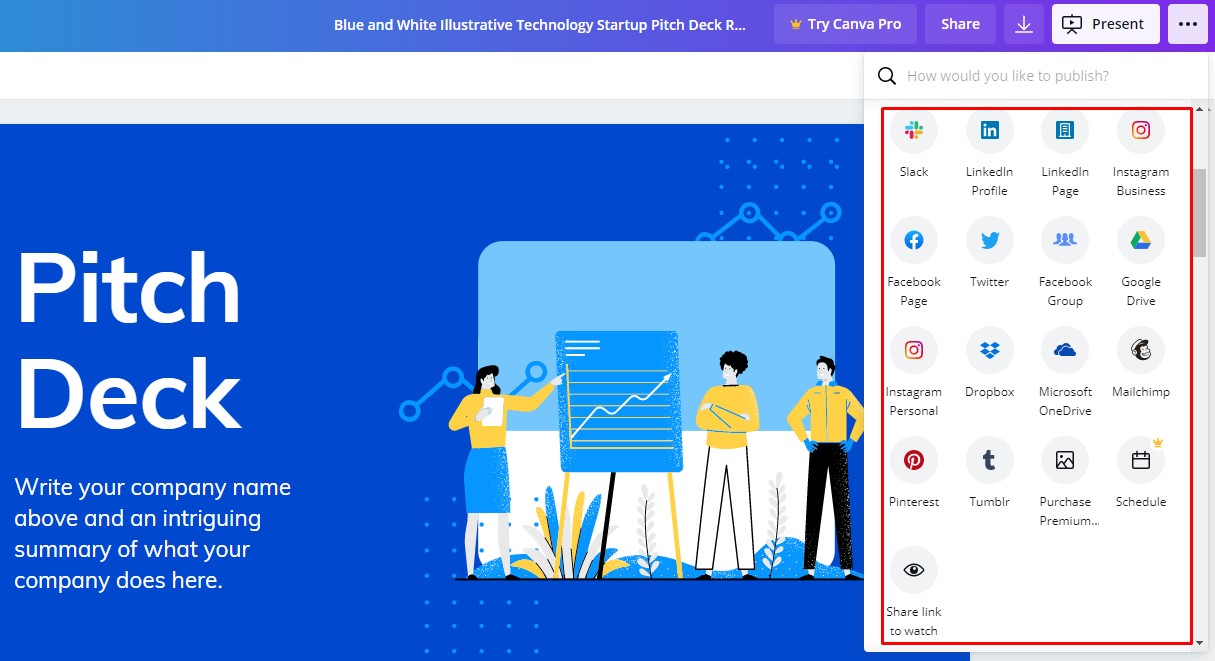
Conclusion
So, we used a free account of the Canvas service to create a presentation. The capabilities of the free account are enough to create a full-fledged presentation. Well, a paid subscription opens up more functionality and media resources when creating a presentation.

